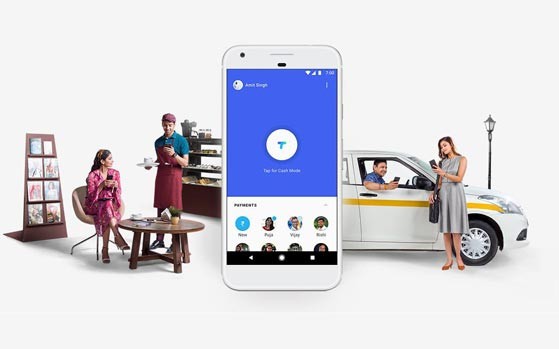Here is a easier way to install Windows 7 from a USB Flash drive. Unlike other methods where you have to write complicated commands, this method can be completed even by those who have very little computer background.
Here is a easier way to install Windows 7 from a USB Flash drive. Unlike other methods where you have to write complicated commands, this method can be completed even by those who have very little computer background.
The whole process takes only two steps, run UNetbootin/WIndows USB/DVD Tool, load the Windows 7 ISO file, and finally restart your computer.
Before you begin, you will require the following:
USB Flash Drive (4GB minimum)
Windows 7 ISO Image file
UNetbootin (Method 1) / Windows 7 USB/DVD Tool (Method 2)
Step 1 – Creating Bootable USB:
Method 1- Using UNetbootin:
Now insert the USB drive, run UNetbootin, and select Disk Image as ISO. Browse your local drive for Windows 7 ISO that you downloaded and click Open. Now Select Type as USB and choose the drive. Once done, it will look like a bit similar to the screenshot shown below.

Click OK and it will begin extracting all installation files to the USB drive. The whole process will take some time(10-15 minutes), so have patience.

Method 2 – Using Windows 7 USB/DVD Tool:
Download Microsoft’s official tool called Windows 7 USB/DVD Tool.
Choose the ISO file, then choose the USB drive and then Begin.
_3.png)
Final Step:
Once the bootable disk is complete, reboot your computer. Now while your system is starting up press the appropriate button(usually F1, F2, F12, ESC, Backspace, or Escape) to bring up Bios Boot Menu. Change the startup order to boot USB by default, usually you will have to press F6 to move the selected USB device on top. Once done, save changes and restart the system.
Wasn’t that easy? Enjoy!