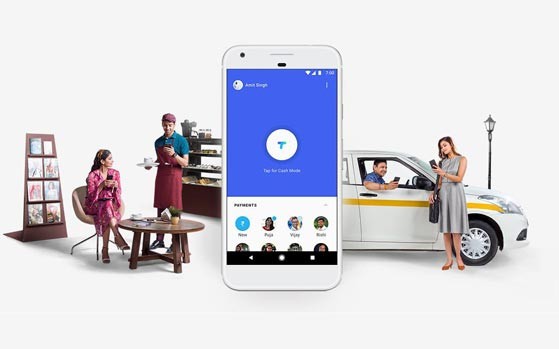Internet Download Manager is what most people generally use for better and faster downloads. You almost always find yourself getting more speeds when you are using IDM, especially if it is your first download manager.
By all means, many believe IDM is the best of the pack out there and the fame is well deserved for it not only boosts your speeds but also hosts a lot of features which you may not know about.
Here are the best ever IDM tricks. When you are done reading, you will possibly be making better use of IDM.
1. Adding new file extensions
Add MKV, DOCX, XLSX, APK, IPA and other extensions so that IDM can automatically detect these files and download them immediately. Go to Downloads > Options and click on the File Types tab. Type in the new extensions into the text box that already shows the list of file types that IDM is tracking.
2. Batch download files from a site
If you want to download a list of files which have similar file names, choose Batch download from Tasks and enter the URL in the Address field. Use the asterisk symbol wisely and you will be able to queue downloads easily.
3. Manage downloads using queues
Queues let you manage downloads easily and group them together to perform tasks on all of them. Right click Queues on the categories pane and Create a new queue. Once done, add downloads to it and resume and stop them all together whenever needed.
4. Resume broken downloads
Another life-saving feature of IDM is the capability to resume downloads after they’ve been broken. Even if resuming is not supported, you can attempt to do it by right clicking on the download and choosing Refresh Download Address. Though it may not work all the time, make sure you try it whenever a popup similar to the one above shows up.
5. Download anything from any site
Ever wanted to download everything from a site? The Site Grabber let’s you do it. Click on the Grabber button from the navigation bar and enter the URL of the website and assign the condition. With some luck, you might just save a lot of time.
6. Assign special keys
Special Keys are used to let you prevent IDM from downloading a file. You can also use them to force into IDM downloading a particular file. Go to Downloads > Options and click on Keys button from the General tab. You can configure it to be any of the following keys : Alt, Shift, Ctrl, Insert.
7. Address Exceptions
Some web browsers automatically downloads files when you have not requested for it. For example, IDM might download pling.mp3 when you receive a chat message on Facebook or download a video file when you want it to be played on the browser. You can add exceptions to prevent such behaviour from the File Types tab in the Options dialog.
8. Schedule downloads and auto-shutdown after completion
Scheduling is a great way to manage your internet connection and downloads. You can assign particular queues to start and stop at particular times and also ask your computer to shutdown automatically. Hit the Scheduler button from the Navi bar to get started.
9. Quickly open multiple URLs
One of the most irritating aspects of the internet is that large files are always split up into many parts. Bigger the file size, larger the number of parts. What makes this worse is that you need to open each of these links one by one. With URLOpener, you don’t have to because it opens you all the links you enter in a text field in new tabs with a single click.
10. Quick Downloads
Let us take a particular example. I want to download a 50 part file from MediaFire and I do not want to spend too much time on it.
By default, what you will do is open each of these pages, click on the download link, click on ‘Start download’, then minimize the window. Now that is 4 tasks for one part and 4×50 makes 200 clicks, not to mention the dragging and loading times.
By changing a few options, you can make this task twice as easy. Go to Options and hit the Downloads tab. Choose Don’t show from the Download progress box and uncheck both the options towards it’s right.
Now let’s try that again.
- Use URL Opener to open all the 50 parts at once
- Right Click on the IDM icon in the task bar and click show target. Move the drop box near the download link.
- Drag and drop the download link into the drop box.
- Use a shortcut key to move to the next tab: ( Ctrl + Tab in Firefox)
- Drag and drop the links in each tab till you get finished.
- Have a look at your watch.
A software is more useful when you really know how to use it properly. Enjoy using the tricks and please do leave your feedback.