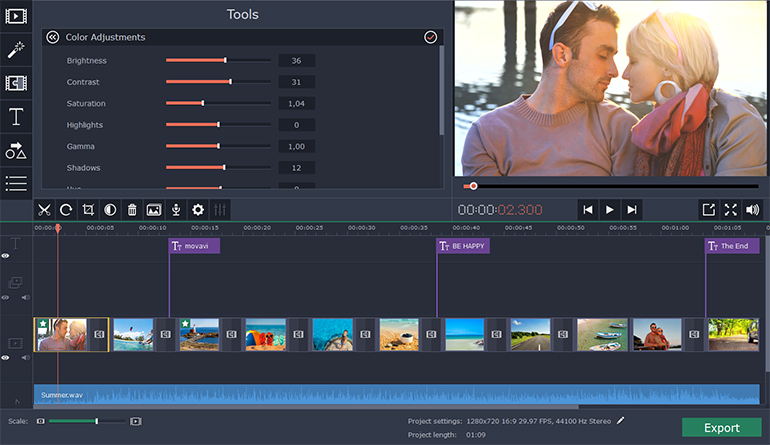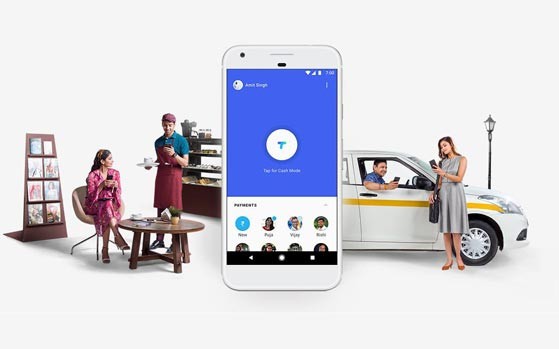Tired of lengthy process of downloading files from FSN or file sharing networks like Rapidshare, Megaupload etc. Now no need to worry any more about downloading files from these file sharing networks. Your all worries will comes to end as you will complete reading this article. Today i will discuss about a revolutionary software called JDownloader.
Tired of lengthy process of downloading files from FSN or file sharing networks like Rapidshare, Megaupload etc. Now no need to worry any more about downloading files from these file sharing networks. Your all worries will comes to end as you will complete reading this article. Today i will discuss about a revolutionary software called JDownloader.
What is JDownloader ?
JDownloader is a file downloader software like IDM ( internet download manager) or DAP (Download Accelerator Plus) but it is specially designed to download files from 1000′s of File sharing networks like rapidshare,megaupload etc.It allows you to download many files simultaneously and it also allows you to bypass waiting time for many file sharing sites.
    How to use JDownloader ?
- Download JDownloader from http://jdownloader.com and install it by following on screen instructions.
- After installing it, run the program from the icon on desktop or start menu.
- JDownloader mainly has 3 tabs which are listed below
Download : It will initiate the download process of the file and will show the progress of downloading.
Link Grabber : It will automatically grab the link of the file if it is copied on File sharing network and gives details about the file.
Settings : It is used to define additional settings like where to save file or whether to start the software on start up or not etc. - Copy download link of the file hosted on File sharing network. For example i will download a file named screamable.txt which is uplaoded on rapidshare.com.

5. Jdownloader will automatically capture the link by Link Grabber.

6. Link Grabber will first check the details about file and after checking will display different details like ‘Size of file’.’Host’,Status. etc.*Status is very useful function as if you are downloading a package which contains lots of files ,so status option will first check if all the files are available , this can be helpful if any of the files is missing then you can choose other package and it will eventually save your time and bandwidth.

7. Then right-click on file name and click ‘continue’.*Select continue with all to download all files or Continue with selected file to       download only the selected files.
8. Â The file will be automatically transferred to Download Tab and it will start downloading.
9.  You can see the progress of downloading and it also shows other details such as how much time is left for download to complete

   Some Useful Tips for using the Software
You can even pause or stop the download in between using the top pane.