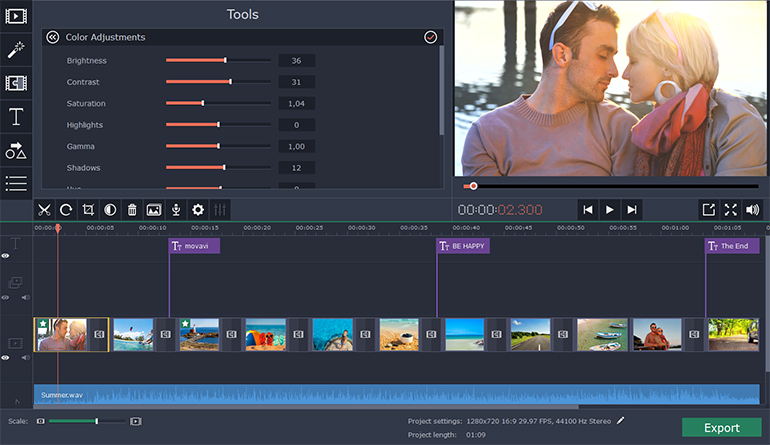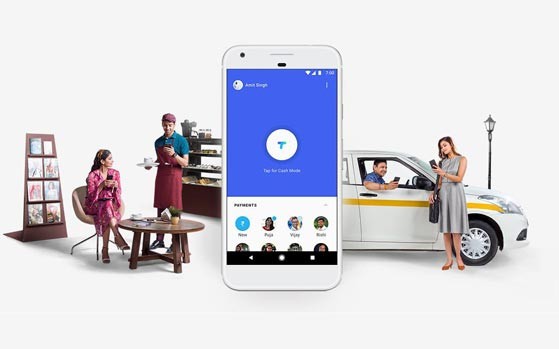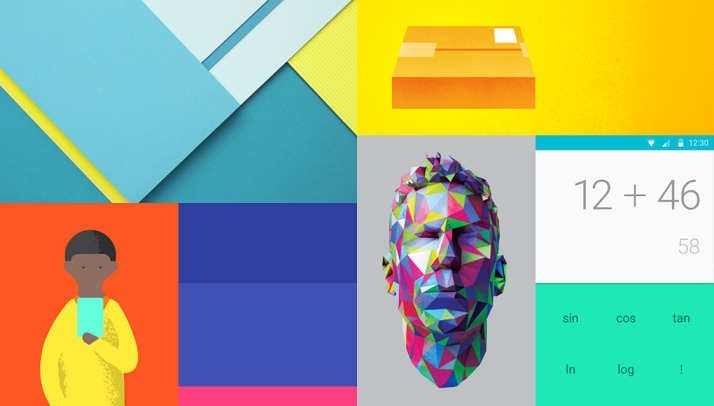
Google just released its first ever developer preview of the upcoming version of Android. But If you can’t wait for official release, then there is a chance to install Android L on your Nexus 5 or Nexus 7 (2013). You can download the relevant OS file from Google servers and install them on your device. These versions are meant for developers.
Requirements

An Unlocked Nexus 5 or Nexus 7 (2013-Wifi)
Android L OS file (Download)
ADB and Fastboot installed on computer (Install Now)
Must Read: Google IO 2014: Everything Google Announced
How to turn on USB Debugging ON
Open developer options on your Nexus device. These options are hidden by default. You have to go to Settings > About Phone and then tap on the build number 7 times. After doing that you can access the developers options. Now make sure to enable USB Debugging.
NOTE: Installing Android L will erase all your data on the phone, so first have a backup of photos, music, files or any other data before proceeding.
How to install Android L Developer Preview on Nexus 5 or Nexus 7
Step 1: Download the Android L OS file for your device from the above link.
Step 2: Unzip/Extract the downloaded file.
Step 3: Connect your device to your computer via USB cable and turn on USB debugging ON (see above).
Step 4: On your computer, Open up a command line/terminal for ADB.
Step 5: Type the following command to access your device’s bootloader.
adb reboot bootloader
Step 6: Go to the folder containing the Android L OS file.
Step 7: Now, Enter following command to run the installation script.
flash-all
Step 8: Now just wait for the process to complete. If you have done everything right, Android L Developer Preview will be installed on your phone. It may take upto 10-15 minutes. Have a snack !
Warning: Installation of this may void your warranty.Also, if something goes wrong during the installation process, we are not responsible. This process is tested and worked fine.
Instructions from google (https://developers.google.com/android/nexus/images#instructions).