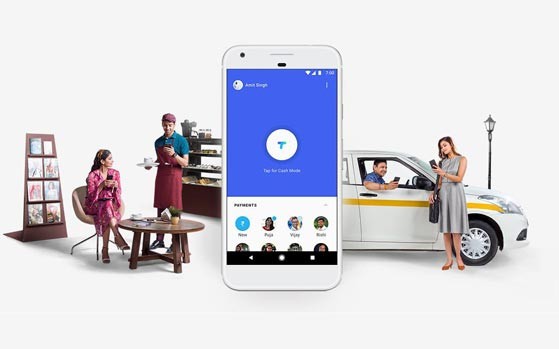Firefox made an update to their desktop browser few months ago and the new versions had some previously visible options removed.
Firefox made an update to their desktop browser few months ago and the new versions had some previously visible options removed.
One of the major functionalities that were disabled are the options to Disable Javascript and also Turn off images. There are a couple of reasons why you might want to turn off your javascript or images such as poor load time due to slow internet speed.
- Don’t Miss: 25 Great Firefox Addons for web developers
Disabling JavaScript and Images in Firefox wasn’t actually removed completely but was hidden and removed from the regular user interface. If you know the about:config options, you can find your way through it. (Be Careful !)
How To Turn Off Images In Firefox Browser 23, 24, 25
1. In your address bar, type in the word about:config and hit the Enter button.
2. You’ll land on a page with lots of option in a tabular form. It has numerous rows and four columns of Preferences Name, Status, Type and Value. In the search box above the table, type in permissions.default.image . The first row that shows up is what we need to edit in order to disable images.
3. In the permissions.default.image row, the column with title as value has 1. Double click on one and dialogue box would pop up for you to make an entry, change the number 1 to 2 and hit OK.
4. Hurray, your images would be disabled. To enable your images again, follow the same procedure as above, but change the value from 2 back to 1.
Are you a Firefox Fan? – Mozilla Firefox : Different by Design
How To Disable Javascript In Firefox Browser 23, 24, 25
1. Following the same method as for images, type about:config and hit the Enter button.
2. In the search box provided above the table, type in javascript.enabled and the very first row is what we have to edit. In the value row, you’ll see true. Double click on true to change it to False.
3. As long as the row remains in False, your javascript would be disabled. You can change it back to normal by double clicking to display true.
There are addons that can help you achieve this, but since we could alter these options manually, its better use that.
1. Quick Java
2. Setting Sanity
Feel free to ask any questions if need be and remember to share this tutorial with your friends.