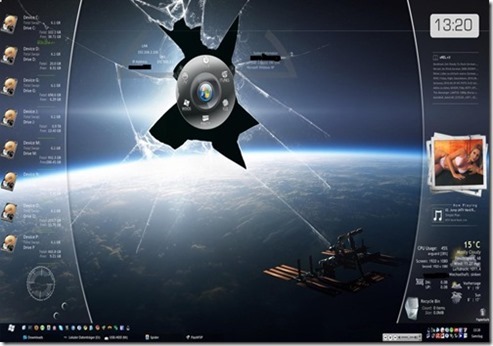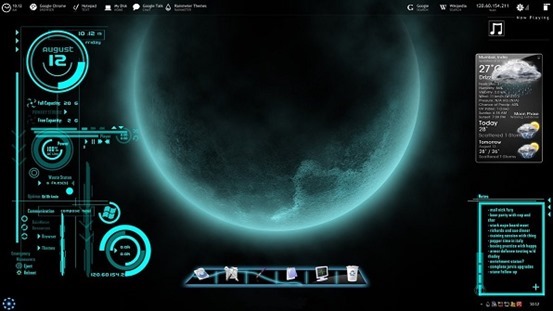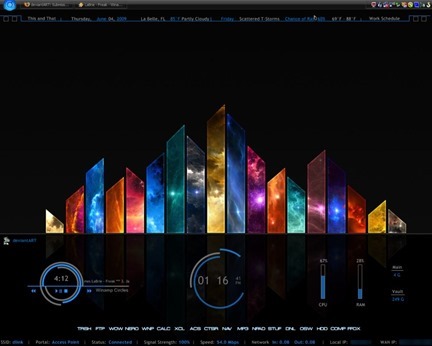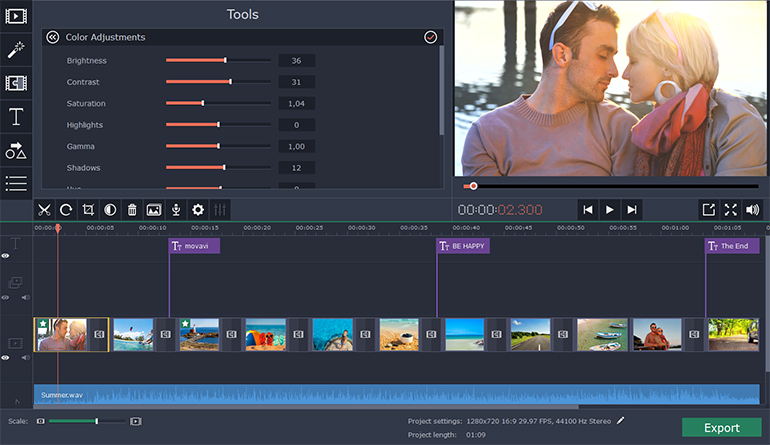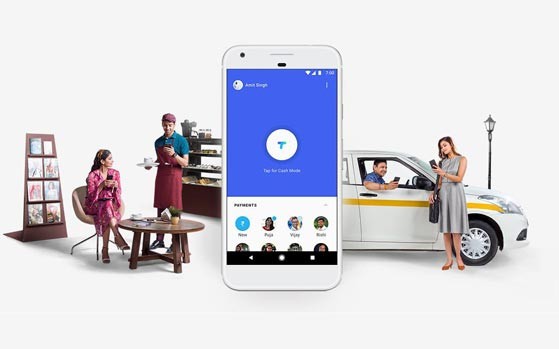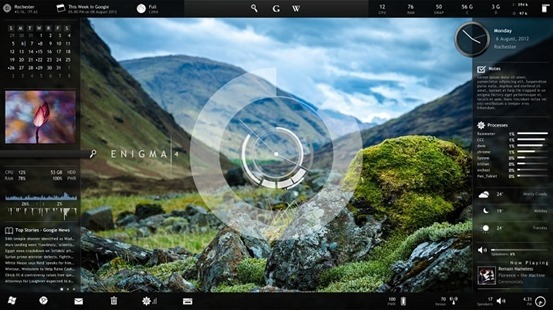 Windows Desktop customization app Rainmeter has a pool of various configuration options, informational tools, and settings that let you customize almost every square pixel of your desktop exactly how you like it—plus it looks fantastic. It’s powerful and effective once set up.
Windows Desktop customization app Rainmeter has a pool of various configuration options, informational tools, and settings that let you customize almost every square pixel of your desktop exactly how you like it—plus it looks fantastic. It’s powerful and effective once set up.
Rainmeter can take a bit of time to set up, so it’s not clear how awesome your desktop can really be if you put your mind to it.
The primary purpose of this program is to run skins that come in various styles, sizes, user interfaces and levels of complexity with sometimes-interactive window, which appears over the desktop normally, collects and displays information such as RSS feeds, weather forecasts, battery power, control media player and applications etc.; like widgets on an Android run device.
How to Install Rainmeter and its Skins:
1) Download Rainmeter.
2) After installing download Rainmeter skins according to your wish.(or choose from skins given below)
3) After that press right click and copy all the documents remaining on the desktop but be careful about that all the files should kept in a zipped folder.
4) Then Copy and paste all those files in the skins folder which will be available to you in the document folder.
5) Restart the app and then do right click on the tray icon.
6) Further, select the ‘configuration’ option and enjoy the special experience of new downloaded skins.
7) Or, you can also right click on the tray icon of Rainmeter and after right click there will be a option of layouts, it will show every installed skins name you can just click anyone you like to apply and after that restart the Rainmeter.
Here are the best Rainmeter Skins:
Omnimo
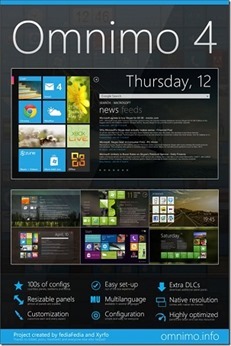
Tron
Rainmeter Desktop
End of The World
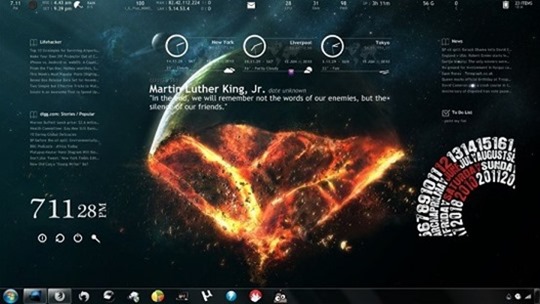
Futuristica
Darkness Falls
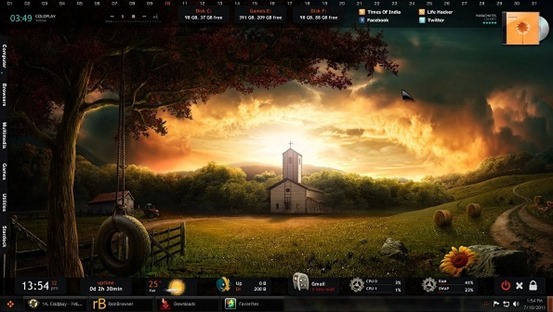
Electric Space
Orange Glow
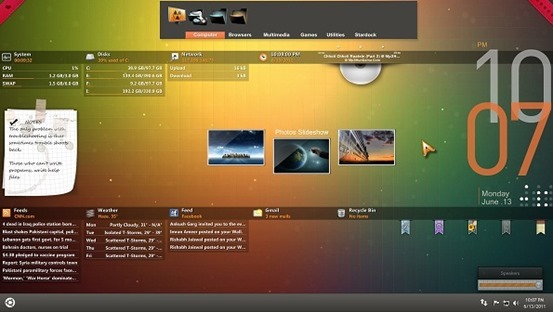
There are many other rainmeter skins and themes available. Go, Explore.
Share your favorite skin with others.