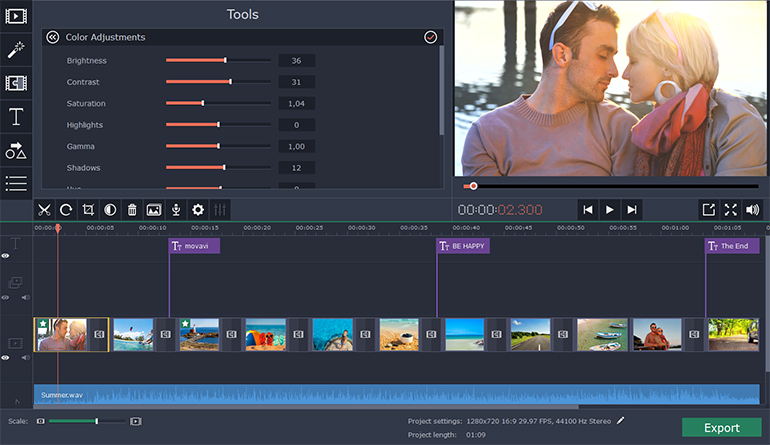These simple steps will solves your errors like “punkbuster not initialized” for games like COD 4 or Battlefield.
The following method will uninstall, clean and reinstall punkbuster files:
1) First of all, download pbsvc ( http://www.evenbalance.com/downloads/pbsvc/pbsvc.exe ), run it and select “un-install/remove punkbuster”.
2) pbsvc is now uninstalling punkbuster and if everything is ok, you will have “OK ” in green at the end of every process pbsvc will do.
3) Now, we’re going to clean the old punkbuster files by deleting the pb directory in your game directory. This way, they will have not any punkbuster files remaining on your computer
delete the “PB” folder in your game directory
example:
Battlefield Bad Company 2 : C:\Program Files\EA Games\Battlefield Bad Company 2
Call of Duty 4 Modern Warfare : C:\Program Files\Activision\Call of Duty 4 – Modern Warfare
Call of Duty World at War : C:\Program Files\Activision\Call of Duty – World at War
4) Now that your computer is clean, we’re going to install punkbuster by running pbsvc again by selecting this time “Install/Re-install Punkbuster service”. Click “Next”.
5) everything should be ok, you will have “OK ” in green at the end of every process pbsvc will do. Just click “Next ” again.
6) When it’s finished the following message appears “Tests completed successfully without error”. If you don’t get this message, go to your firewall settings and be sure to allow “pnkbstrA.exe ” and “pnkbstrB.exe ” ( Allowing these process in your firewall wil also solve problems like “PnkbstrB heartbeats stopped etc…”.
7)Be sure to Restart your computer to finish the reinstallation process.
Now if you are still having problem, just update manually your punkbuster:
1) Download pbsetup.
2) Extract pbsetup from the zip in a random folder( do it, psetup needs temporary files to work correctly )double-click pb setup, windows will probably ask you if you want to allow the program, just allow it and then click “I Agree” at the Punkbuster End user License Agreement.
3) Click “Ok” at the update request.
4) The following windows appears:
5) Click “Add a game “.
6) Select a game in the games list ( Battlefield Bad Company 2 for example ), click “Browse ” to select the correct game path: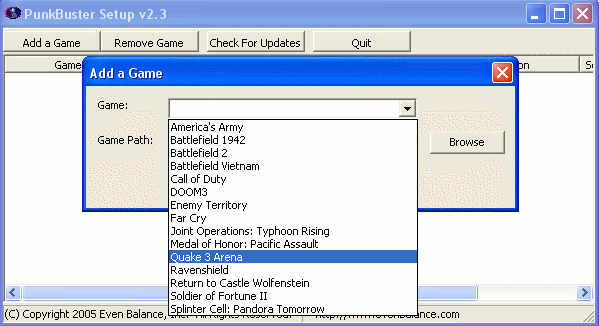
7)Click “Add game “.
8)Your game is now added to the list.
9)Click “Check for updates”.
10)PBsetup is now updating your punkbuster files, wait for a while, a windows will appear informing you that your punkbuster files are now updated.
11)Click Ok, You can now close pbsetup.